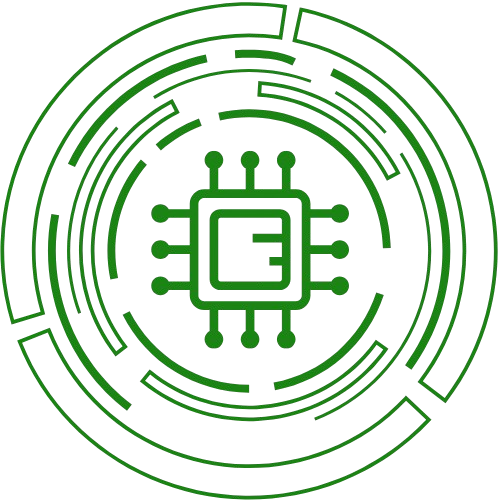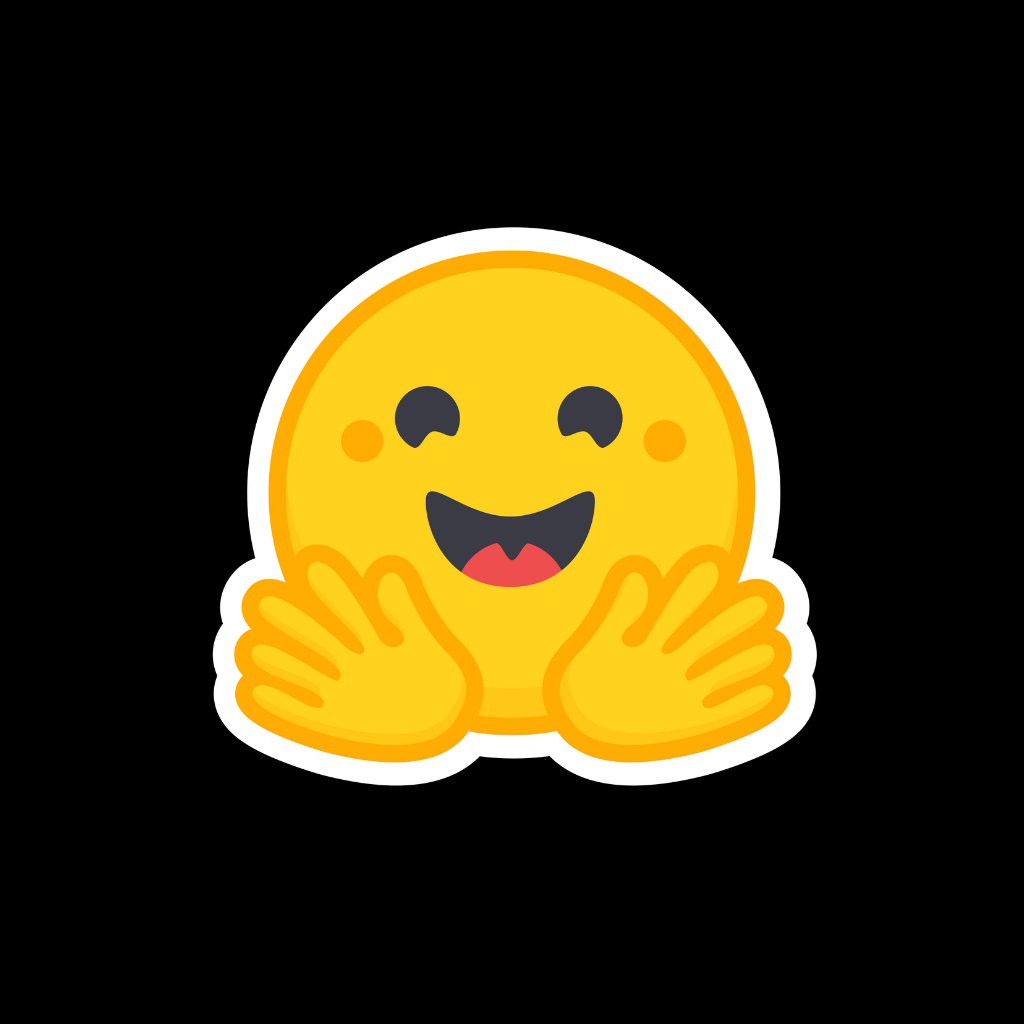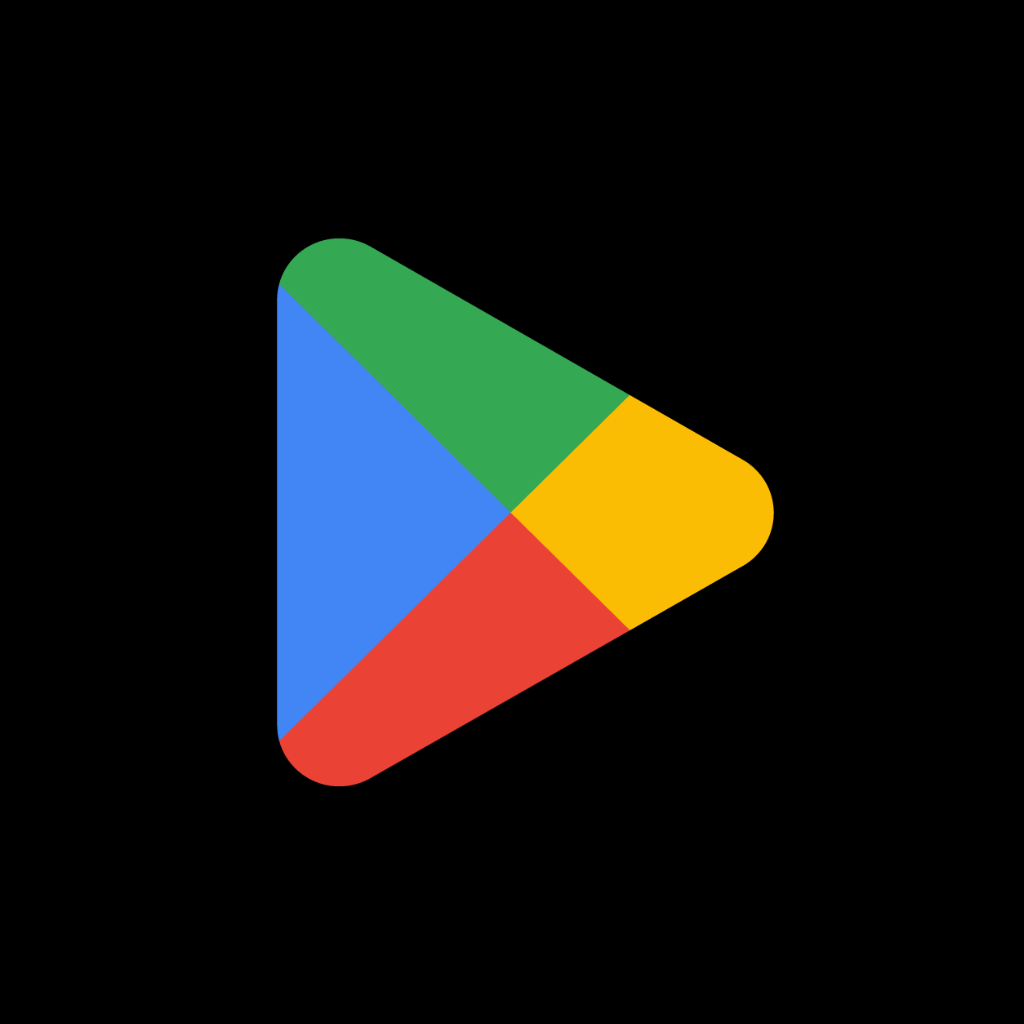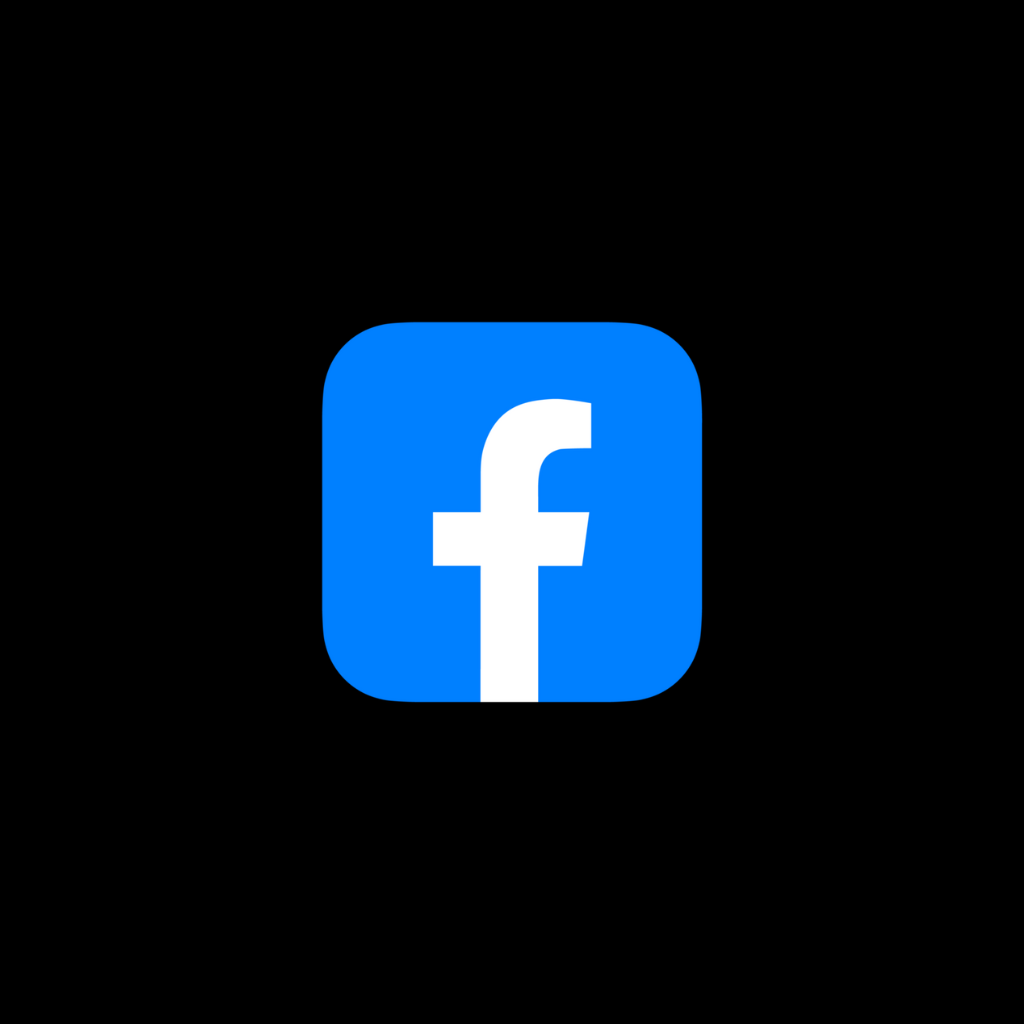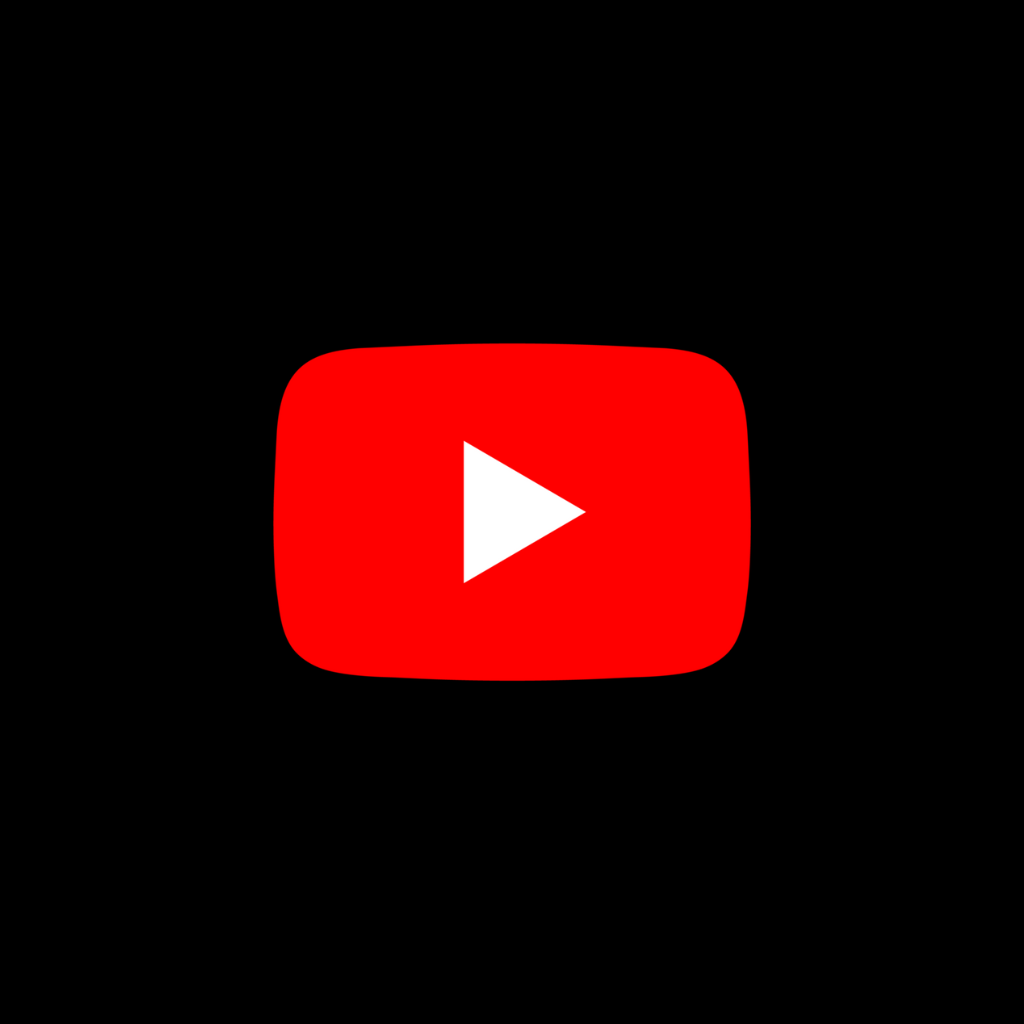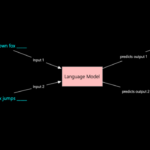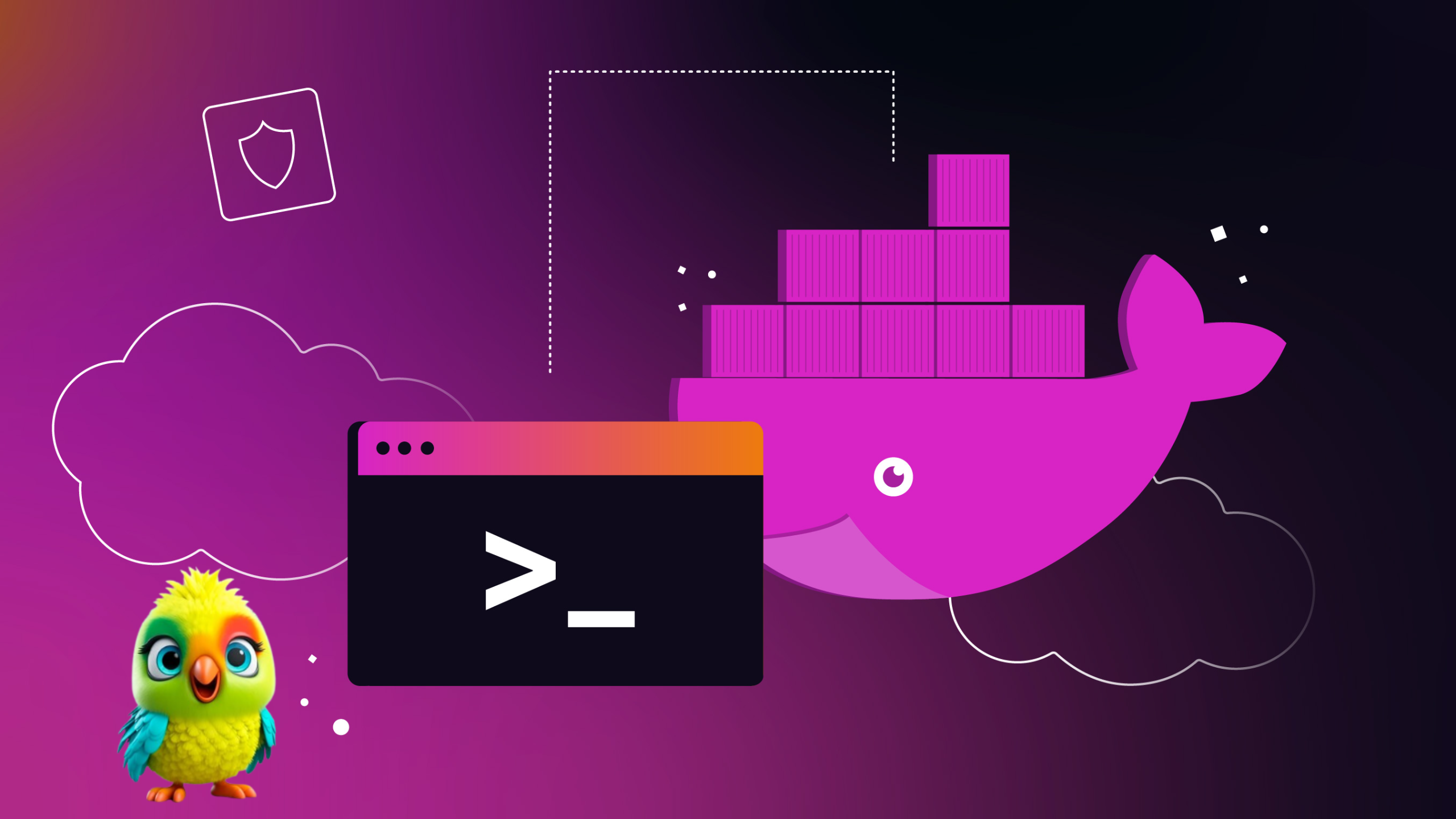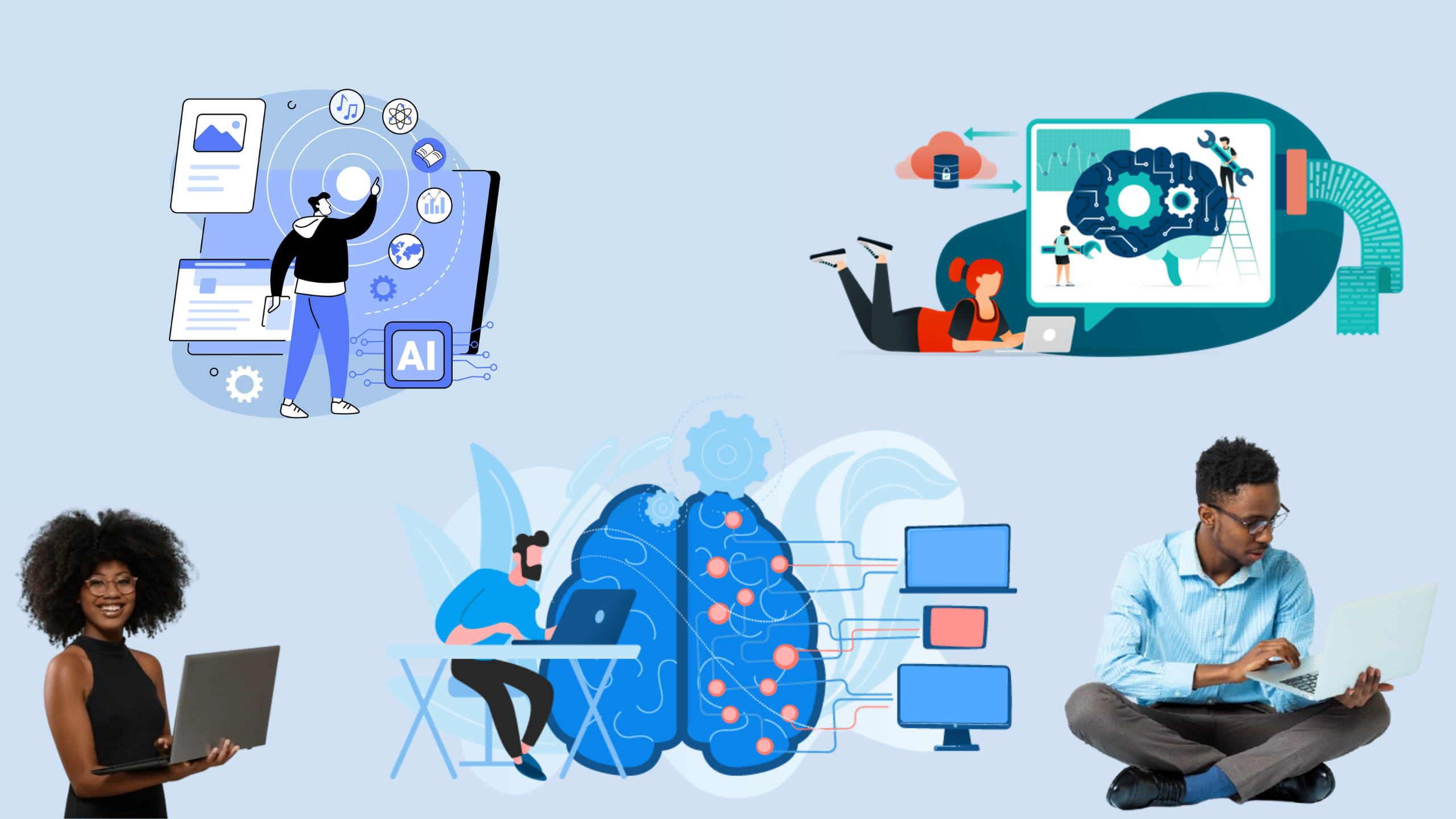In today’s world, losing or having a phone stolen is a major inconvenience, and the prospect of trying to retrieve your device can be daunting. Whether it’s a misplaced device or a stolen phone, having the ability to track your Android phone can help you recover it quickly. The good news is that even without installing a third-party tracking app, there are several ways you can locate your lost Android device.
This detailed guide will walk you through how to track your Android phone using built-in tools and services, from Google’s Find My Device to more unconventional methods. Let’s explore how to track your device, and how to secure your personal data, all while protecting your privacy.
1. Track Your Phone Using Google’s Find My Device
Google’s Find My Device is the most reliable and widely used tool for tracking an Android device. This feature is available by default on all Android phones and provides real-time tracking, location history, and security measures such as remote data wiping. Here’s how to use it:
Steps to Use Google’s Find My Device:
- Sign In to Your Google Account:
- Visit the Find My Device website on any browser or use another Android phone to download the Find My Device app.
- Log in using the Google account associated with your Android phone.
- View the Location on Google Maps:
- Once logged in, you’ll see your device’s last known location on Google Maps. The map will update every 10 minutes as long as the phone is connected to the internet.
- Ring Your Device:
- If you’ve misplaced your phone nearby, you can use the Play Sound feature to ring it for up to 5 minutes at maximum volume, even if it’s on silent.
- Lock and Erase Data Remotely:
- If you suspect your device has been stolen, you can lock it remotely or erase all data to protect your personal information. Make sure Find My Device is enabled in the settings before you lose the phone.
- Track Device Location and History:
- The device’s location will be continuously updated as long as it’s powered on and connected to the internet.
Important: For Find My Device to work, Location Services and Google Play Services need to be turned on, and the device must be connected to the internet.
2. Samsung’s Find My Mobile (SmartThings Find)
If you own a Samsung device, Samsung offers an additional tracking service called SmartThings Find, which is exclusive to Samsung devices. This feature adds more functionality to tracking, including data backup and restoration.
Steps to Use SmartThings Find:
- Set Up SmartThings Find:
- To use this feature, you need a Samsung account and must enable Find My Mobile on your device. This feature must be set up before losing the device.
- Track, Lock, and Wipe Your Device:
- Similar to Google’s Find My Device, SmartThings Find lets you locate, lock, and erase your device remotely.
- Send a Message to the Screen:
- If your device is lost and someone finds it, you can send a custom message to display on the screen, informing the finder how to return it to you.
- Backup Data:
- SmartThings Find also allows you to back up your data remotely, ensuring that you don’t lose anything important even if your device is erased.
Important: SmartThings Find is only available for Samsung smartphones, and you’ll need to have set it up in advance.
3. Use Google Maps Timeline to Track Your Phone’s Location History
For a more unconventional but useful approach, Google’s Timeline can help you track your phone’s location history. Although this method won’t give you real-time updates like Find My Device, it can still give you valuable information about the path your device has taken.
How to Use Google Timeline:
- Access Your Timeline:
- Go to Google Maps Timeline on your computer or mobile browser.
- Sign in with the Google account linked to your lost phone.
- Track Past Locations:
- Google Timeline shows the places you’ve been, and you can see the exact routes your phone has taken. This can give you an idea of where your device might be now or where it’s headed.
- Use Nearby Wi-Fi Networks:
- Google Timeline uses Wi-Fi networks and cell towers to determine location, so it can still be useful even if GPS is turned off.
Important: Google Timeline won’t provide real-time tracking, but it’s an excellent way to see your device’s past locations.
4. Carrier’s Tracking Services
If your Android phone is lost or stolen, contacting your mobile carrier can be a valuable option. Many carriers offer location-based tracking services that can help you locate your device, remotely lock it, or erase its data.
Steps to Use Carrier Services:
- Contact Your Carrier:
- Call your carrier’s customer service and explain the situation. Be ready to provide the IMEI number (which can usually be found on the device’s original box or in your account settings).
- Track and Lock Your Device:
- Depending on your carrier, you may be able to remotely track the device and lock it to prevent unauthorized access.
- Report the Device:
- The carrier may ask for a police report or confirmation of ownership before proceeding.
Important: Carrier tracking services may come with hidden fees or limitations, so always verify with your carrier beforehand.
5. Track Your Phone Using IMEI Number
The IMEI (International Mobile Equipment Identity) number is a unique identifier for every phone. While it can’t be used directly to track your device, it can be helpful for blocking the phone or reporting it to the authorities.
Steps to Track Using IMEI:
- Locate Your IMEI Number:
- If you still have your phone’s original packaging, the IMEI number will be printed on the box.
- Alternatively, you can contact your carrier for assistance in retrieving the IMEI number if it’s not available.
- Report to the Police and Carrier:
- Share the IMEI number with the police and your carrier. They can use it to block the phone from being used on mobile networks.
- Track IMEI Online:
- There are some third-party services that claim to track phones by IMEI, but be cautious as many of these websites are scams.
Important: The IMEI number alone can’t track your device’s real-time location, but it can help you block it from being used by others.
6. Use Third-Party Tracking Services Like Prey
For those who want more comprehensive tracking, third-party services like Prey offer GPS location tracking and extra features such as remote locking, data wiping, and taking screenshots of the device’s location. Prey is more than just a “Find My Phone” service—it’s an anti-theft solution.
Features of Prey:
- Track Devices in Real-Time:
- Prey uses GPS, Wi-Fi triangulation, and other sensors to provide accurate location information, even if the device’s GPS is turned off.
- Remote Actions:
- Prey allows you to lock your device, capture screenshots, or take photos from the device’s camera to help track its location.
- Monitor Multiple Devices:
- You can track all your devices in one place, making it perfect for those who have multiple smartphones, laptops, or tablets.
- Works Even Offline:
- Prey can track devices even when they are not connected to the internet, using Wi-Fi triangulation and GPS data that is stored offline.
Important: Prey requires prior installation, so it’s useful for proactive protection but won’t help if you haven’t installed it in advance.
Conclusion
Losing your Android phone can be a stressful experience, but with the right tools and strategies, you can increase the chances of retrieving it. Whether you rely on Google’s Find My Device, Samsung’s SmartThings Find, or a more unconventional method like Google Timeline, there are several ways to track your phone without needing a third-party tracking app.
It’s always recommended to set up these services in advance and keep your phone’s location services and internet connection active. If your phone is stolen, be sure to take quick action to secure your data by locking and wiping your device remotely.
Finally, don’t forget to contact your carrier and the police if necessary—they may be able to assist in tracking or blocking your device.