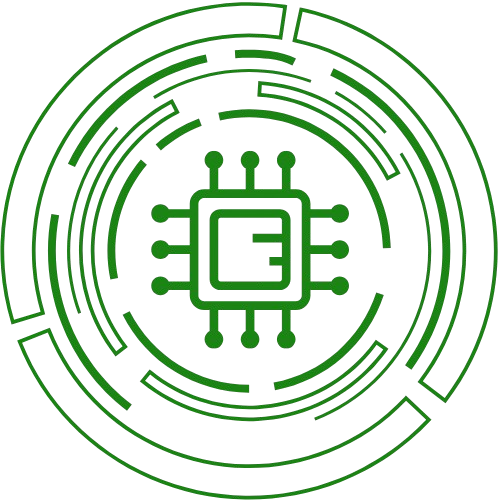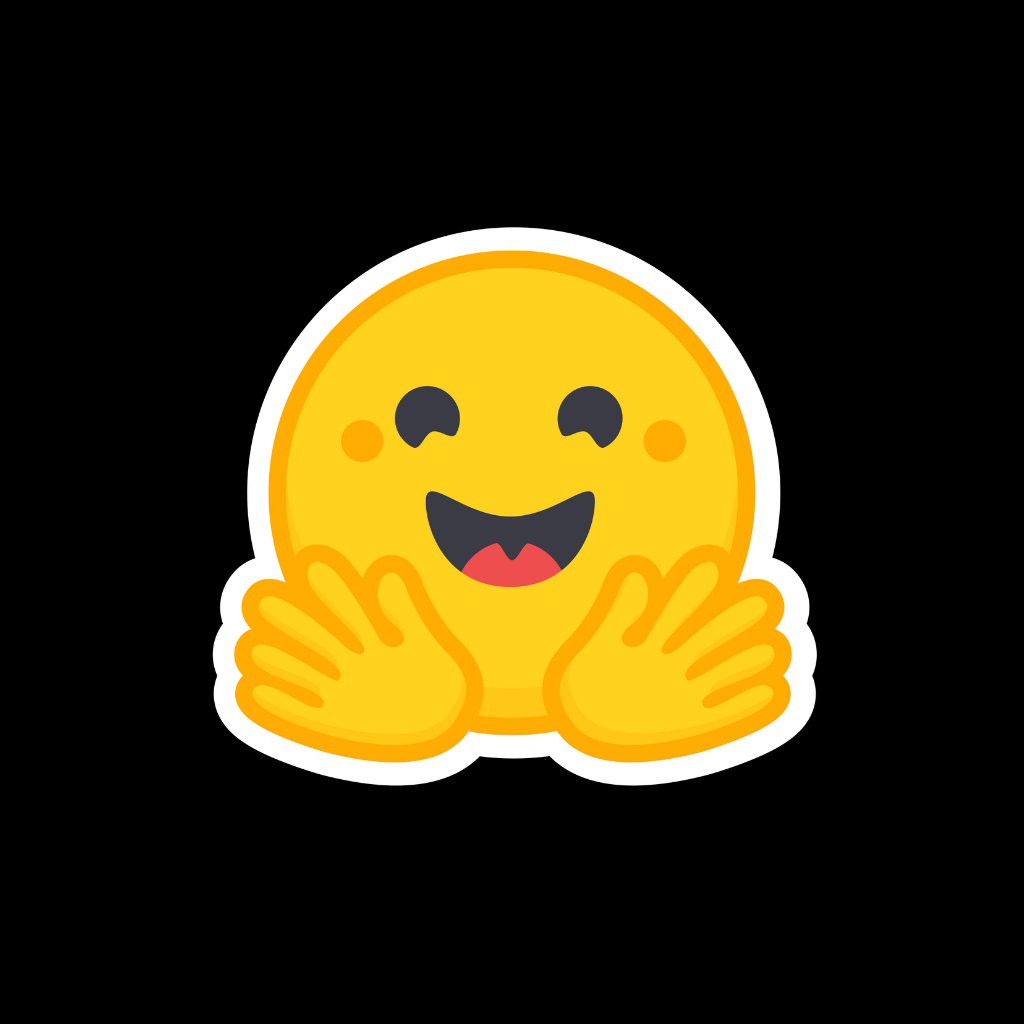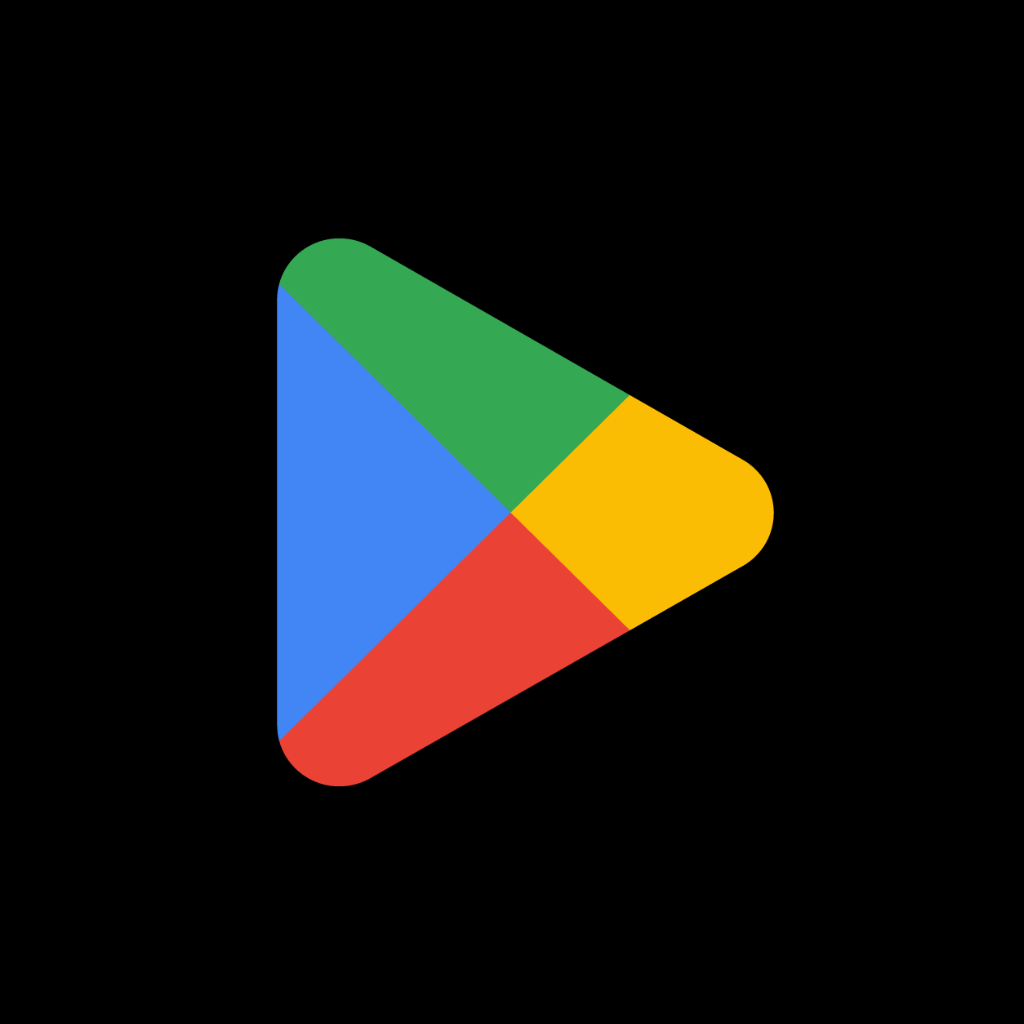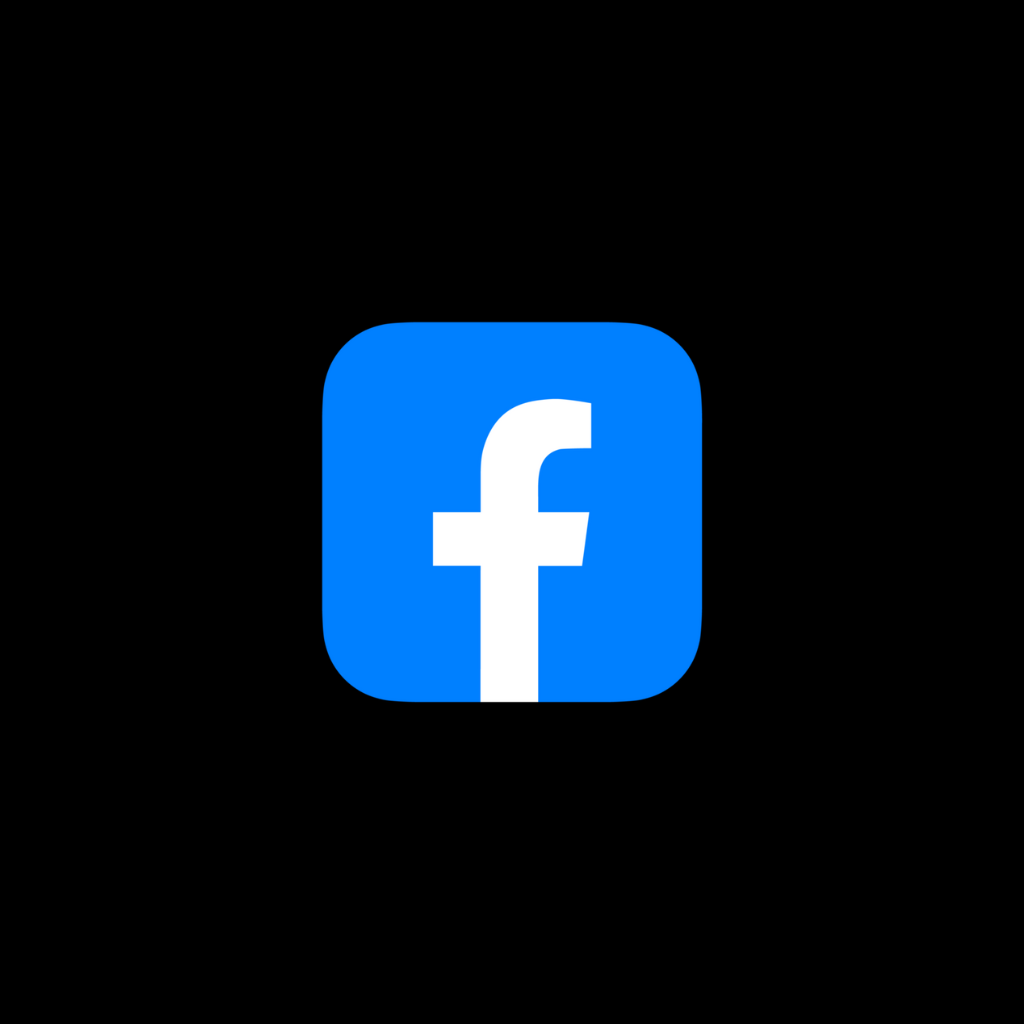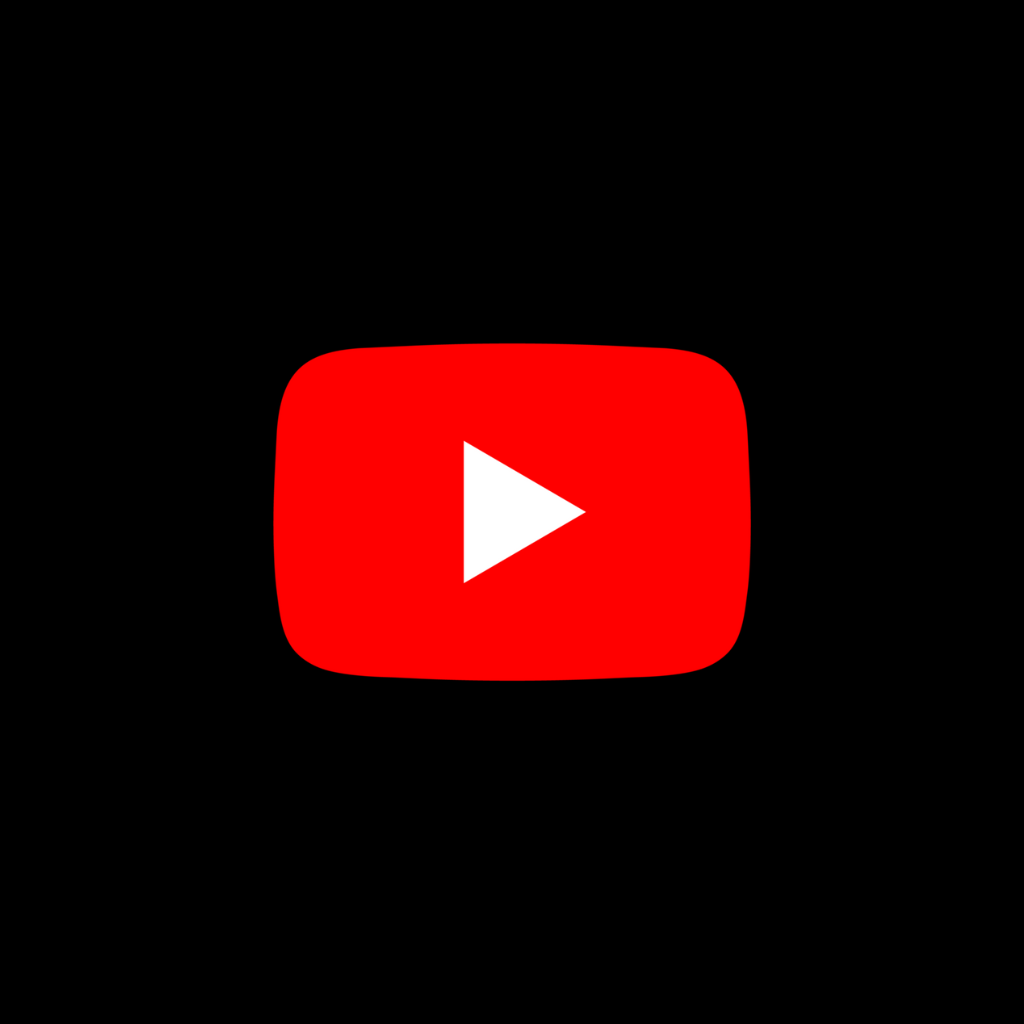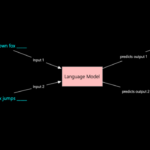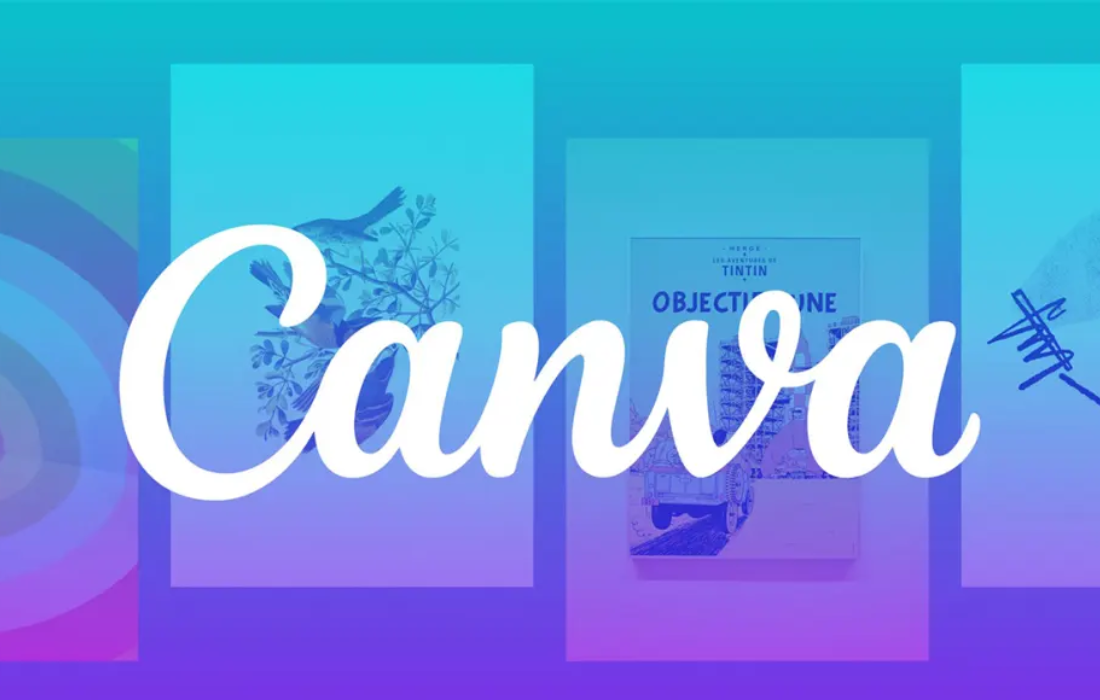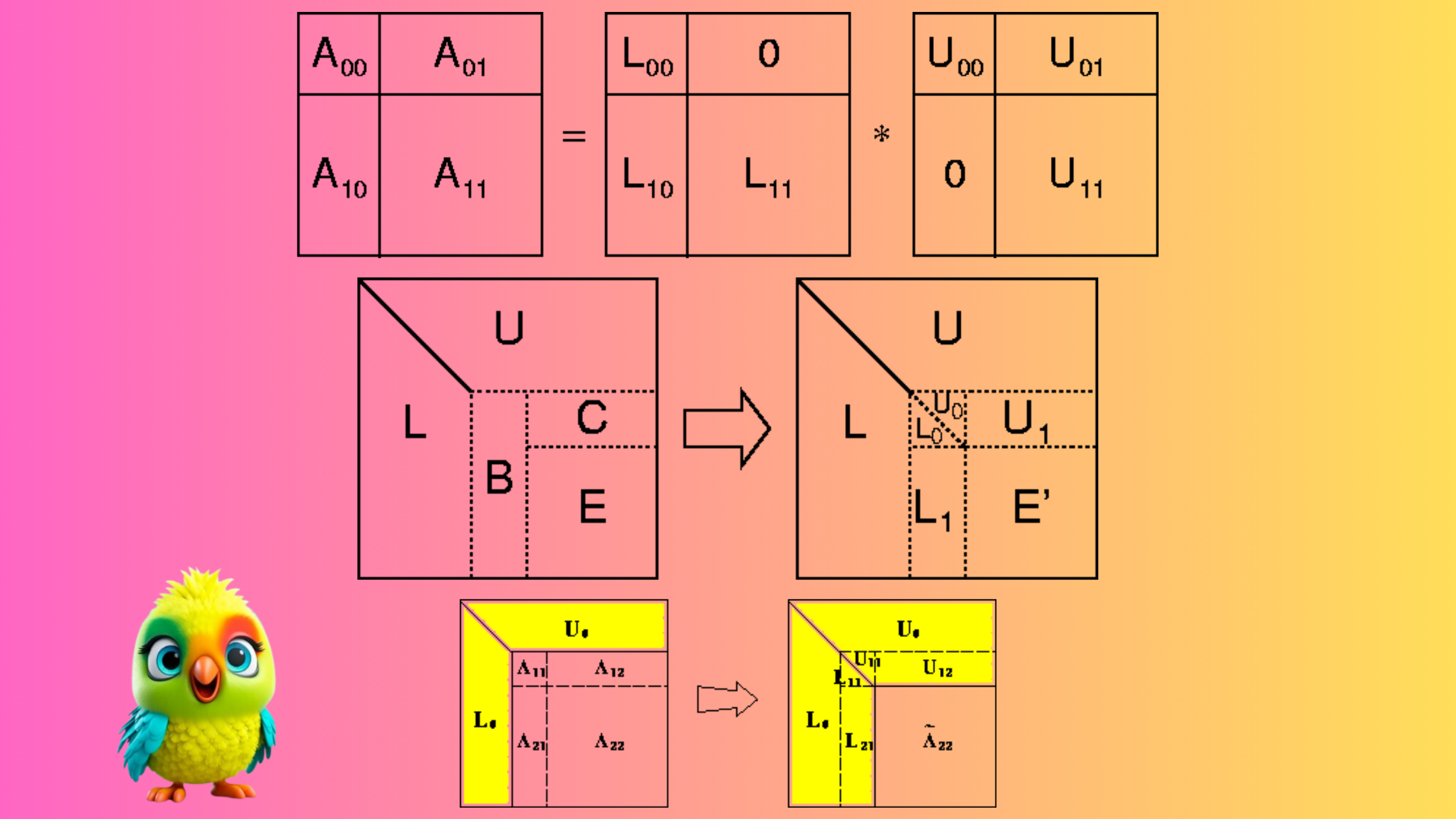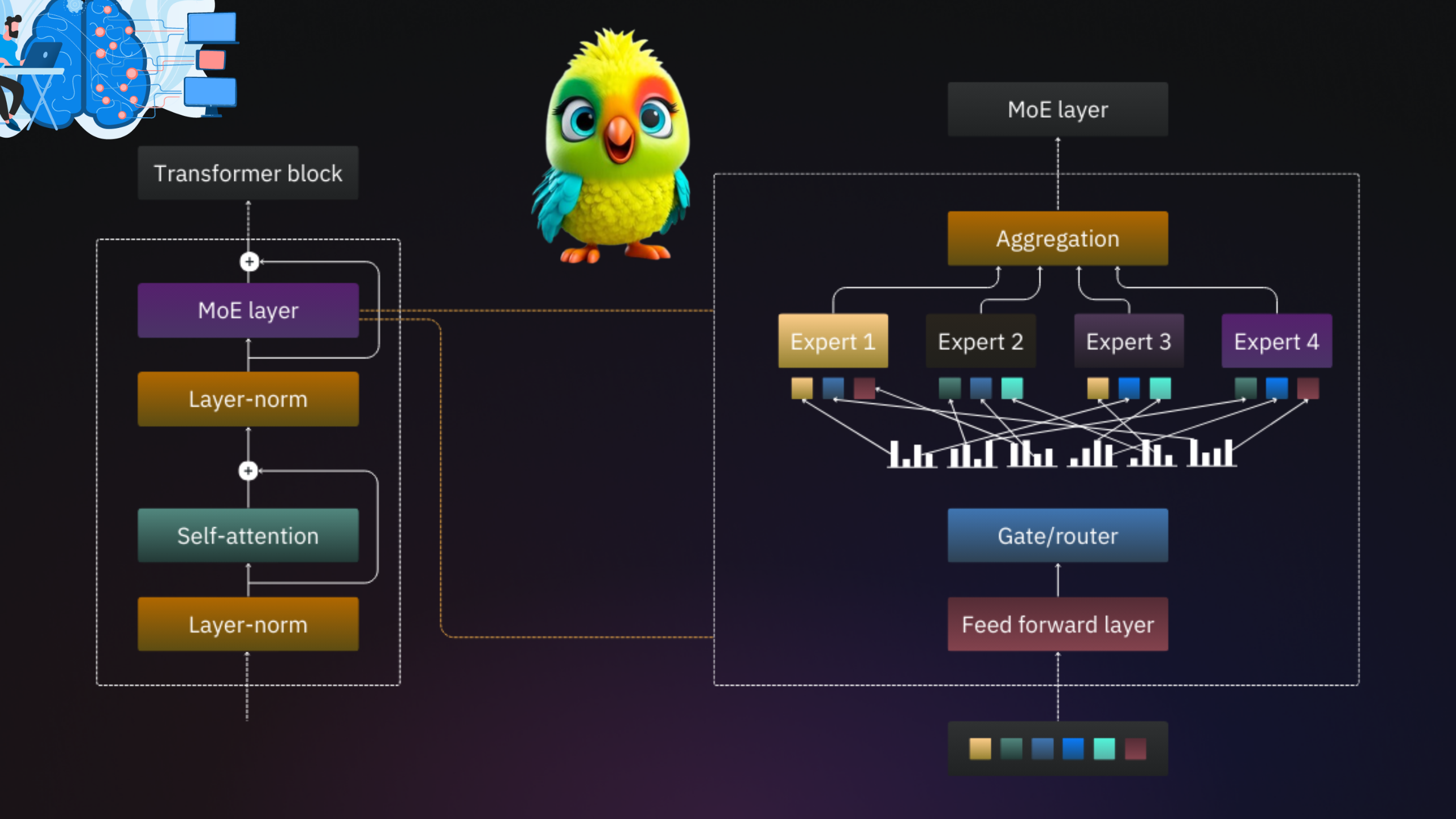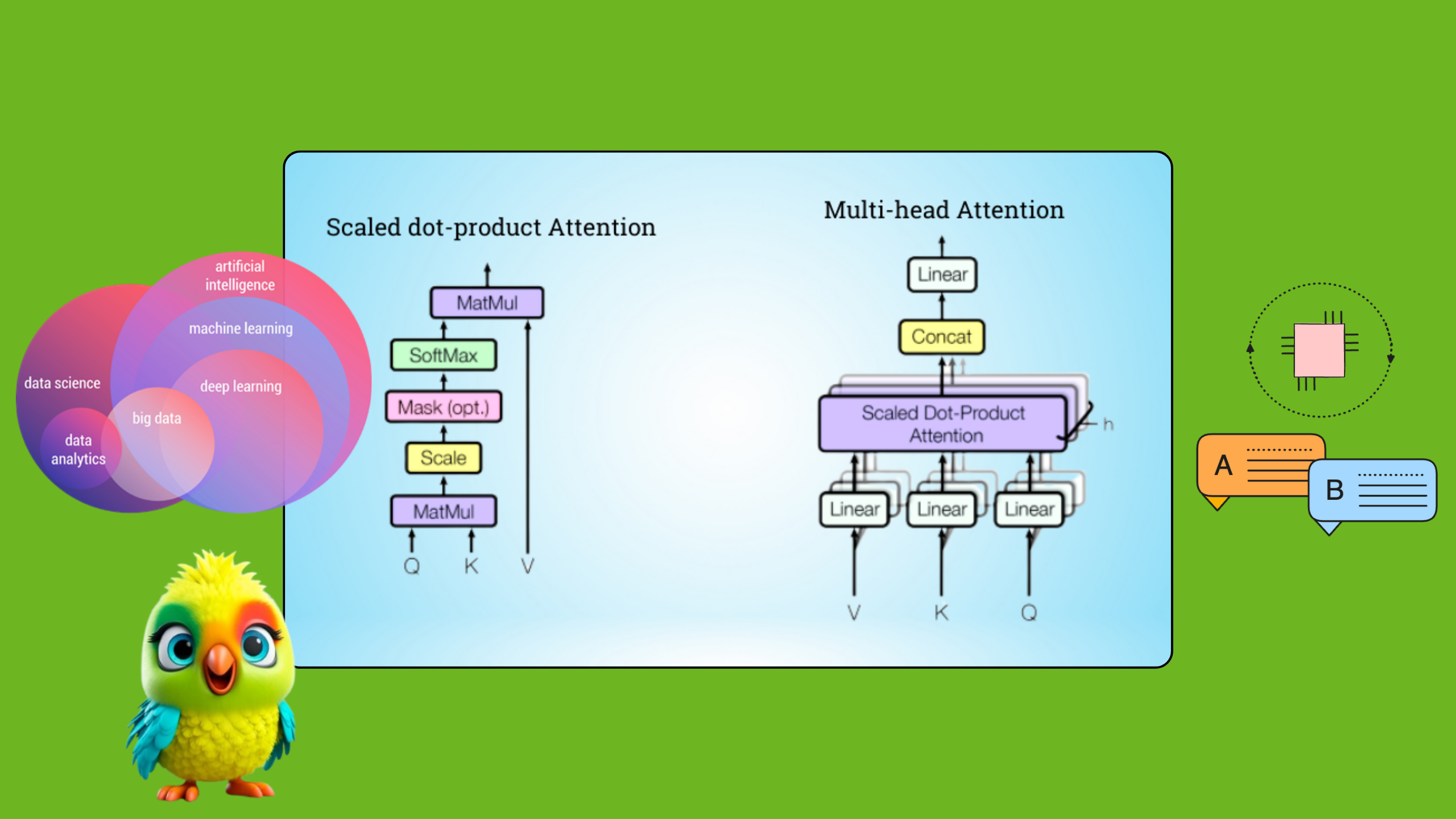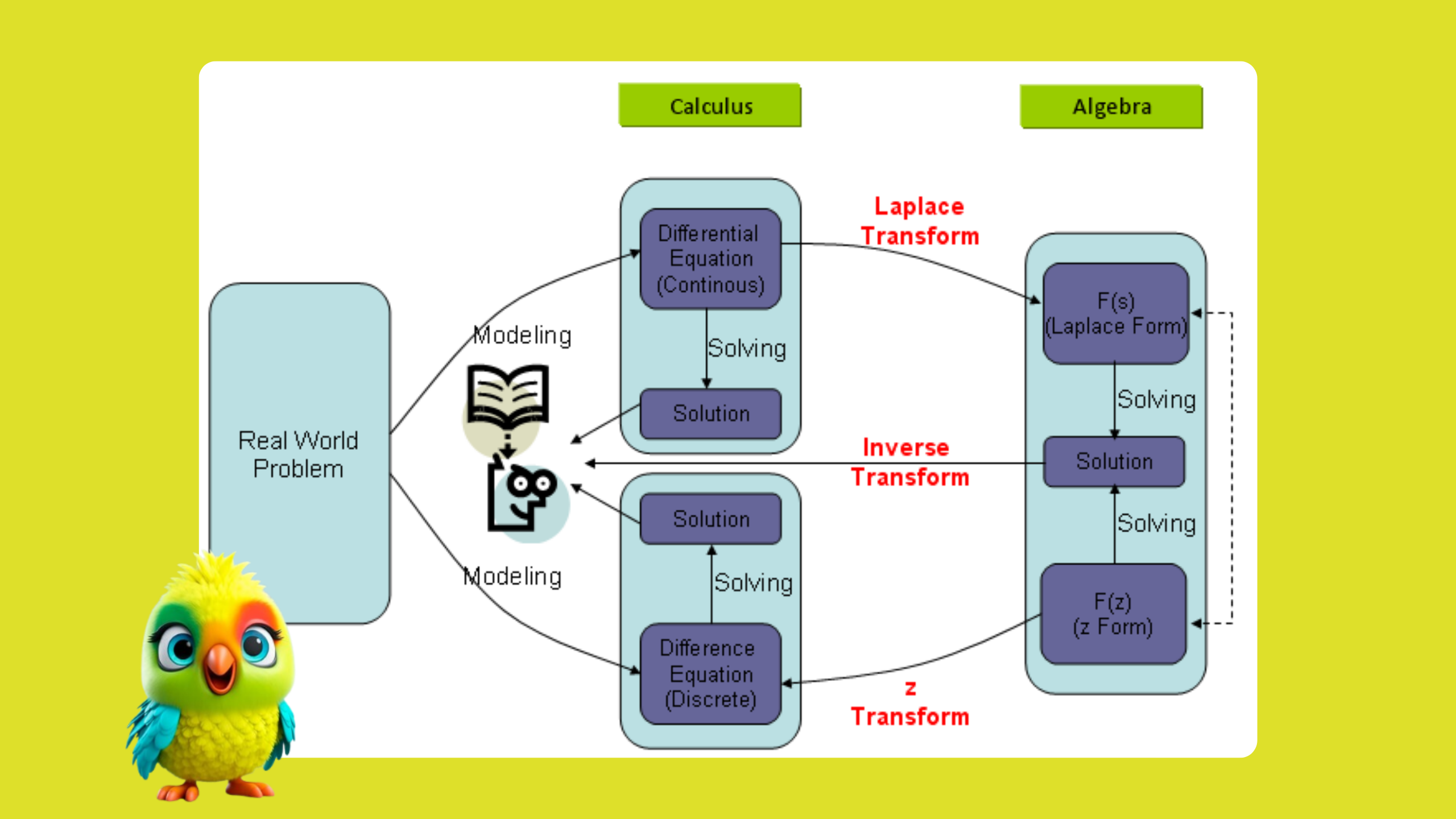In today’s fast-paced digital world, creating stunning visuals for personal, professional, or business use doesn’t have to require a degree in graphic design. With tools like Canva, anyone can design like a pro. Whether you’re creating social media posts, presentations, posters, infographics, or even marketing materials, Canva offers a user-friendly platform with everything you need to bring your ideas to life. In this comprehensive blog post, we’ll walk you through how Canva works, its key features, and how to get started with this versatile and powerful design tool.
What is Canva?
Canva is an online graphic design platform that allows users to create a wide variety of visual content. Whether you are a business owner looking to design marketing materials, a social media manager wanting to create engaging posts, or just someone who loves to make beautiful designs, Canva has tools that make designing easy, even for beginners. It’s widely popular for its simplicity, offering a drag-and-drop interface that’s intuitive and accessible to people without any graphic design experience.
Since its launch in 2012, Canva has become one of the most widely used design platforms globally, offering a vast library of templates, graphics, fonts, and photos. It’s available as a web-based platform and also has mobile apps for iOS and Android, allowing you to design on the go.
Key Features of Canva
Canva is packed with powerful features that cater to both beginner and professional designers. Let’s take a closer look at what makes this tool so versatile:
- Templates:
- One of the biggest advantages of using Canva is the vast library of pre-designed templates. Whether you’re creating a Facebook post, flyer, business card, or email newsletter, Canva offers professionally designed templates in various categories. These templates are customizable, allowing you to modify them according to your needs.
- Drag-and-Drop Interface:
- Canva’s drag-and-drop functionality makes it incredibly easy to use. You simply choose the elements you want—whether it’s text, images, icons, or shapes—and drag them into your design. No prior design skills are needed!
- Design Elements:
- Canva gives you access to a massive library of photos, illustrations, icons, shapes, and vectors. Many of these are free to use, while others are available through Canva’s premium subscription, Canva Pro.
- Custom Fonts & Text Tools:
- Canva has an extensive font library with both free and premium fonts. You can also upload your own fonts if you have a specific brand identity you want to maintain.
- Collaboration Features:
- Canva is built for collaboration. You can easily invite team members, clients, or colleagues to edit and provide feedback on your designs in real-time. This is a great feature for businesses that need to work together on marketing campaigns or content creation.
- Design for Any Medium:
- Whether you’re designing for digital media (social media posts, blog graphics, website banners) or print (brochures, posters, flyers), Canva supports multiple formats and resolutions. You can create designs for any platform, from Instagram to LinkedIn to print-ready posters.
- Canva Pro Features:
- While Canva offers a free version, Canva Pro unlocks a range of premium features, including:
- Brand Kit: Store your brand’s fonts, colors, and logos for easy access.
- Magic Resize: Resize designs instantly for different platforms.
- Stock Photos & Graphics: Access a much larger library of premium assets.
- Transparent Backgrounds: Download images with transparent backgrounds for use in other designs.
- While Canva offers a free version, Canva Pro unlocks a range of premium features, including:
- Animation & Video Editing:
- Canva also supports animated graphics and simple video editing. You can create animated social media posts, GIFs, and short videos with text and image animations, which adds dynamic appeal to your designs.
- Content Planner:
- For marketers and content creators, Canva’s content planner helps you plan, schedule, and post social media content directly from the platform. It integrates with social media channels like Facebook, Instagram, and Pinterest, simplifying your content management workflow.
How Canva Works: A Step-by-Step Guide
Now that we’ve covered the features, let’s go through the process of creating a design on Canva. Whether you are a beginner or have some experience, Canva’s intuitive platform ensures a seamless experience.
1. Create an Account
- To get started, visit Canva’s website and sign up for a free account. You can use your email, Google account, or Facebook account to register. If you prefer, you can also start with a Canva Pro trial if you’d like to access premium features.
2. Choose a Template
- Once you’re logged in, you’ll be taken to the Canva dashboard. From here, you can either select a design type (such as Facebook post, presentation, business card, etc.) or create a custom design with your own dimensions.
- Canva offers thousands of pre-made templates that cater to various design needs. For example, if you’re creating a flyer, you can type “flyer” in the search bar, and Canva will show you a range of professionally designed templates. Choose one that fits your vision.
3. Customize Your Design
- After selecting a template, you can begin customizing it. Canva allows you to change text, colors, fonts, images, and shapes. To edit any element, simply click on it and use the options in the toolbar.
- You can add new elements by selecting them from the left sidebar. There are options for adding text, photos, icons, logos, and more. You can also upload your own images or graphics from your computer by using the Uploads tab.
4. Drag and Drop Elements
- Use the drag-and-drop functionality to add new elements to your design. You can resize, rotate, and move elements around to achieve the desired layout. Canva makes it easy to create well-balanced designs, even if you’re new to graphic design.
5. Apply Effects and Filters
- Canva offers built-in photo filters and effects to enhance your visuals. You can adjust the brightness, contrast, and saturation of your images, or apply unique effects like blur or grain to give your design a more artistic touch.
6. Save and Download
- Once you’re satisfied with your design, you can save and download it in a variety of formats, including JPEG, PNG, PDF, and even GIF or MP4 for animations and videos. Canva also gives you the option to download your design with a transparent background (if you have a Pro account) for seamless use in other projects.
7. Share Your Design
- Canva makes it easy to share your creations. You can download your design to your computer, share it directly to social media platforms, or collaborate with team members by providing them with a shareable link.
How to Get Started with Canva: A Beginner’s Guide
If you’re new to Canva, here’s how to get started and make the most out of its tools:
- Sign Up for a Free Account:
- Start with a free account to explore Canva’s features. You can always upgrade to Canva Pro later if you need additional tools and assets.
- Browse Through Templates:
- Canva has a template for nearly every occasion, so start by exploring the template library. If you know what you want to design (a logo, social media post, or flyer), you can search for it directly in the search bar.
- Experiment with the Tools:
- Don’t be afraid to experiment with different elements. Try adding new fonts, images, or backgrounds to get comfortable with the design process.
- Use Canva’s Tutorials:
- Canva offers a help center with tutorials, video guides, and tips. You can find step-by-step instructions for creating specific designs or learning new features of the platform.
- Collaborate with Others:
- If you’re working on a project with others, use the collaboration feature to invite teammates and get real-time feedback. This is especially useful for businesses or content teams.
- Upgrade for More Features:
- While the free version of Canva is powerful, consider upgrading to Canva Pro if you need additional features like premium templates, advanced animation options, or the ability to use your brand’s custom fonts and logos.
Conclusion
Canva is a game-changer in the world of design. With its intuitive drag-and-drop interface, vast library of templates and design elements, and powerful features like animation and collaboration tools, it’s become the go-to platform for individuals and businesses alike. Whether you’re a beginner looking to make quick designs or a professional needing more advanced tools, Canva has everything you need to create stunning visuals in no time.